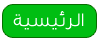New document, background colour: #f7f5f6
Select the "rounded reqtangle tool" with a radius of 10 pixels. Use
#2f88bb as your foreground color. Drag and make a similar sized shape as below.
 Step 2
Step 2 Now go to the blending options for the shapes layer and use the below "Outer
Glow" and "Inner Glow" settings.
 Step 3
Step 3 CTRL+Click the shapes layer in the layers pallet so it makes a selection. Make
a new layer, go to "Select > Modify > Contract > 1 Pixel".
Grab the Elliptical marquee tool, hold ALT and start to delete parts of the selection
as shown in the first image below. It's hard to explain however very easy to do.
Then fill the layer in with a "white > transparent" gradient, set
the blending mode to "Overlay" and opacity to 48% and then press CTRL+D
to deselect as shown in the second image below.
 Step 4
Step 4 Make a new layer again, use the "elliptical marquee tool" and make a
ellipse like below. Now using the gradient tool "Black > Transparent"
drag and make a shadow like below.
 Step 5
Step 5 Now CTRL+Click the first layer which will make a whole selection then go to
"Select > Inverse" and then hit delete (make sure you are on the
newest layer) - this will delete any excess shadow which is over the buttons outline.
Sorry if your confused, it's hard to explain in words.
 Step 6
Step 6 Set the current layers opacity to 32% and your button should look like above.
CTRL+Click
the first layer again to make a selection and then make a layer above
the first layer. Hold ALT and using the rectangular marquee tool
subtract half of the selection.
 Step 7
Step 7 Fill the selection in white white and change the opacity
to 11%, then erase parts of this layer towards the right of the button,
basically so it looks similar to below.
 Step 8
Step 8 Now make a new layer and make a circle like below.
 Step 9
Step 9 Now blending options > gradient overlay.
 Step 10
Step 10 Now add some shine and perhaps a pixel inset like (just some basic detail, do what you like).
 Step 11
Step 11 Perhaps some text? Done!