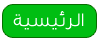Learn how to design a sleek Pricing Plan box for a Hosting Company in Photoshop!
Final Results
1. Create a new document that's 500px x 600px. Get the rounded
rectangle shape tool & draw a shape like below. Double click on the
layer to go into Blending Options and put in the options below.

2. Now using the rounded rectangle tool again create another shape
for the heading, double click into blending options and put in the
options below:

3. Now click down on the rounded shape
icon until more options appear and go into Custom Shape Tool. Select the
upside down triangle shape and draw a shape on the canvas. Press ctrl+t
to make the shape transformable & rotate the shape sideways.
Holding down the ctrl key click on the triangle's layer thumbnail to
make the shape highlighted. Create a new layer by click on the new layer
icon and fill in the highlighted shape black. Next go into Filter >
Blur > Gaussian Blur & put in 5.3.

4. Hold down the shift key and select the
triangle & triagle shadow layers, pull them to the new layer icon
to duplicate. Next with the duplicated layers selected press ctrl+t and
pull the right side over to the left to flip it. Place the triangle
layers on the other side of the blue title banner. Using the font Ballpark type in the package name. Double click into Blending Options and put in the settings below:
5. Next get the line tool draw a line from each end of the box while
holding down shift (so the line stays straight). Duplicate the line,
hold down the ctrl key and press the down arrow to nudge the duplicated
line down a bit. Make the lines the colours below.

6. Next using the font Folks write out the package features. On the text layer double click onto blending options and put in the settings below:

7. Next get the Ellipse Marquee Tool and draw a very thin oval
underneath the blue box, create a new layer under the blue box and fill
it with a dark grey. Next go to Filter > Blur > Gassian Blur and
put in 7.4.

8. Get the pen tool and draw a shape like below on the corner of the
box, double click into blending options and put in the settings below:

9. Using the colour below draw edges with the pen tool to make it look 3D.

10. Using the font Century Goth write out the price in white, next
click on another layer, then click back onto the text layer and press
ctrl+t to rotate it. Double click into Blending Options and put in the
settings below.

11. Get the rounded rectangle tool & draw a shape for the button,
double click into Blending Options and put in the settings below:
12. Lastly write out Sign Up (or whatever you want) with the Ballpark
font in the colour #2790bc, double click into Blending Options and put
in the settings below:
 Final Results
Final Results